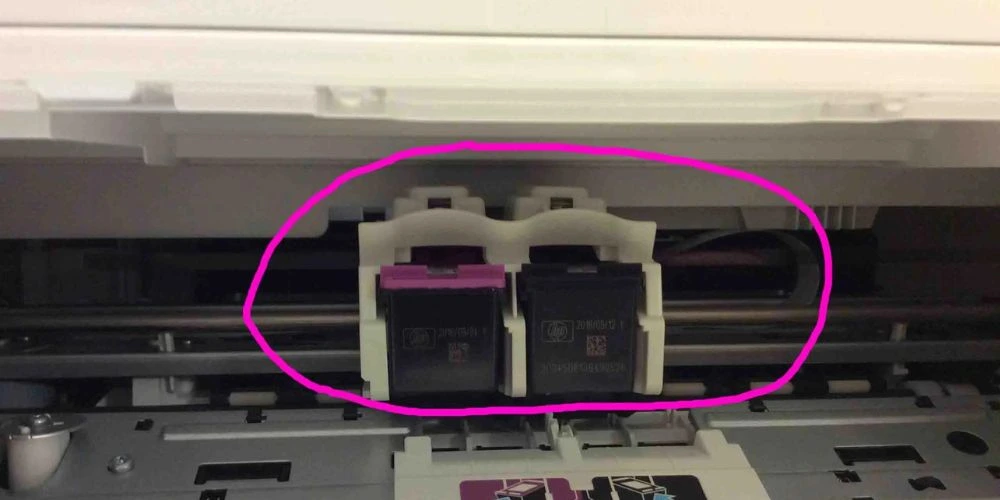Nowadays, everyone requires a multipurpose device to save time and effort, just like a printer. Even if you are a student or a businessman, you can see the value of a printer, particularly a color printer, if you use it for printing from your desktops, laptops, smartphones, and tablets. Even though much of the work we deal with these days is digital, printed copies are still required, and here is where the value of a printer cannot be emphasized.
When you learn that this sophisticated and multipurpose device has replaceable parts like ink cartridges, the value of HP printers increases even more. And if I am not wrong, You may have an HP printer in your office right now, which you used to work in daily life.
But what if your printer began to lose functionality and color complexion day by day? What if a warning sign started to appear on your printer’s screen?
Well, It is a message indicating that your ink cartridge has reached its expiration date and that it is time to replace the ink cartridge in your HP printer. Although, changing the ink in your home or office printer appears to be a bit of a headache. But thanks to advancements in printer and ink cartridge design, it is now much easier to change an HP printer’s ink cartridge than ever before.
Allowing the ink to run out for an extended period can result in a noticeable loss of print quality. In severe conditions, failing to replace a dried-up or expired ink cartridge may result in damage to the ink nozzles, necessitating costly repairs or replacements.
With a supply of ink cartridges on hand, you can quickly and easily replace the ink in your printer. Here’s a friendly guide on how to change the ink cartridges in your HP printer.
1. Things to Do Before Changing The Printer Ink/Ink Cartridges:
Prior to replacing the ink cartridge in your HP printer, the following points should be considered:
- When you observe a decrease in the ink level indicated on the control panel LCD, replace an ink cartridge in your printer.
- Always buy the correct ink cartridge for your printer, since some may be incompatible.
- HP develops its own country-specific inkjet gear. The printer requests the serial and label numbers found on the ink cartridge.
- Always keep track of the cartridge number and kind, as the numbering and labelling scheme varies depending on the product type.
Once you’ve completed all of the preceding procedures, it’s time to learn how to replace the ink in your HP printer.
2. Steps on How To Change Ink in HP Printer:
- Switch on the HP printer.
- Open the printer’s outer cover as well as the print cartridge access door.
- Wait until the printer enters idle mode before proceeding with the replacement.
- To remove the old cartridge from the printer’s slot, press down on it.
- Remove the fresh cartridge from its package and unwind the plastic tape that has been wrapped around it. Take care not to touch the copper-colored ink nozzles. Touching an ink nozzle might cause ink failure and a poor electrical connection with the printer.
- Replace the new cartridge in the appropriate slot. There must be two cartridge slots: one on the left for tri-color cartridges and one on the right for black cartridges.
- Slide the fresh ink cartridge into the slot at an upward angle and press the cartridge towards the back until it snaps into place.
- Replace the Black slot with the new cartridge if necessary.
- Close the outside lid of the ink cartridge access.
- Adjust the position of an output tray extender. Wait for a minute as a test page prints.
- You will see on the control panel that the ink levels on the printer’s display are once again full, and you are ready to print.
Following the above instructions, you will be able to simply change the ink of your HP printers. However, if your HP printer continues to fail to print even after replacing the ink cartridge, you should consider the following things:
3. HP Printer Won’t Print after Changing Ink Cartridge!
HP inkjet printers have several ink tanks that allow them to print any document. HP ink cartridges are designed so that they may be readily put into printers. When using ink cartridges from a brand other than HP, you may have compatibility difficulties. Furthermore, you may experience a problem if your HP printer does not print after replacing an ink cartridge. You can resolve this problem by employing a variety of troubleshooting techniques:
- Remove the plastic tape from the new cartridge and set it aside.
- Update the software on your HP printer.
- Try to tilt the cartridge slot.
4. When to Change Your Printer Ink?
When the print quality becomes worse or the printer’s display panel alerts you of a low ink level, it’s time to replace the ink cartridges. To change the ink in your printer, follow the instructions stated above. Understand the short steps as well as the entire method for changing the ink in an HP printer.
Additional Tips:
- Changing the ink or ink cartridge in your printer is an excellent opportunity to clean the printer’s inside. This important job helps with the removal of dust, ink, and other material that might clog moving parts. Although you do not need to clean the printer every time you replace an ink cartridge, you should do it if you detect severe streaks or fading color.
- Attempting to clean the internal parts may void your warranty in some situations. Double-check the manufacturer’s instructions as to what you can and can not clean and contact a cleaning expert if necessary.
- Before cleaning anything on any type of printer, make sure you remove all cartridges and switch off and unplug the printer. Cartridges that are still full enough to be reused should be placed on a paper towel. Empty cartridges should be disposed of or recycled quickly to avoid misunderstanding when refilling them later.
Conclusion
We hope you found our step-by-step guide on changing HP printer cartridges useful. It is not a good idea to delay replacing the ink in your printer because this device is really helpful and plays a significant role in our lives. Why don’t we take care of it while it is trying its best to assist us in accomplishing our goals? Read every step in our guide thoroughly to avoid any mistakes during the ink changing procedure.